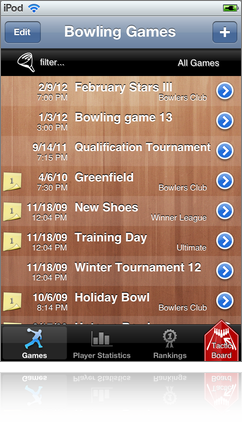
Main Screen - Tournament List
When Bowling Scoreboard starts you see the list of already recorded games. Here you can add a new game ("+"). Go into the game properties and change them by tapping the detail button of each list entry. Tapping / selecting a game item directly brings you straight into the game overview(where you can record and edit results). If there were notes made for a game or in one round, it is indicated with a yellow note sheet (tap it to read). The list content can be switched at the bottom. Beside the games list there is also a list to access the statistical data for each player. Another list mode shows the ranking for some statistical data or the points a player got for the rank in a league. The filter allows to show only games or rankings of a choosen category/league.
The tactic board button gives you access to a little drawing screen, where you see the lane and the pin setup. Especially for pros and beginners you can use this feature to discuss a bowling technic/strategy.
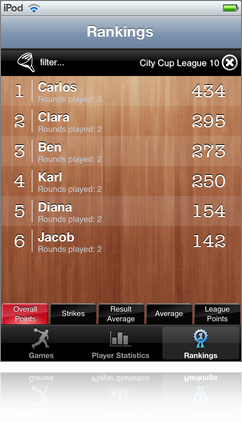
Main Screen - Ranking List
Especially if you record the data of your team or friends, you can see in this list who's the best. If you filter by a league, theres the additional option to see a ranking by so called league points. Those points can be controlled individually for each league and are given for the rank you achive in a round. You can select multiple leagues to combine results (not league points)
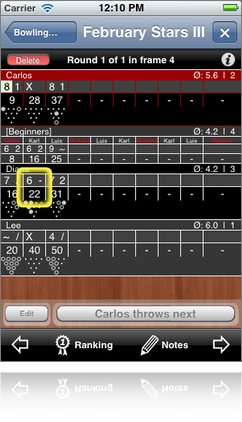
Game Overview
See the results as on a usual score monitor. Beside the players name the average bowling and the current ranking is displayed. The list items differ, depending on the choosen mode for each player. If pintracking was choosen, you see the resulting pin setup below the frame result (small point means hit by first ball, circle = hit with second ball, full circle = not hit). For a score only round of a player you see just a simple item with the result value. Large button below result table brings up the result input screen for the next player. Buttons at bottom allow navigating through the rounds. The ranking button opens the game statistic, the note button opens a text view and allows to make some notes. If theres a note a indicator is shown. Depending on current state the button in the upper right allows to add or abort a round or while browsing the previous results to jump back to the current round. You can edit already registered frames of a running game by selecting the frame and then pressing the edit button. You can also edit an already completed game by touch and hold a finger on the wrong frame result (the frame gets an yellow border after a short time as feedback, but may be covered by your finger). After a while the result view for this frame will open.
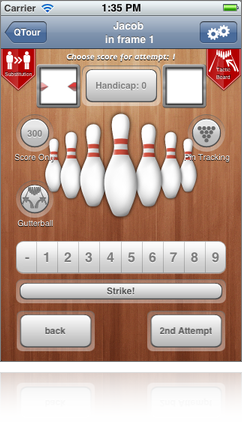
First Frame Input
When you start round with the first attempt, you have several options how a score can be registered. With the "300"-button only the final result for this player will be requested at game end. The Pin Tracking allows a detailed storing for each attempt and frame. Also a handicap can be choosed.
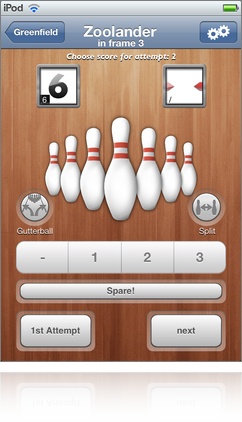
Frame Result Input
Register the knocked pins of each attempt. Controls will be adapted depending on the previous attempt result. Depending on your first attempt result a button appears to mark it as Split. You can switch between your attempts to correct the values you entered for each one. Pressing the complete button brings you directly to the next player or frame, depending on configuration it can also bring back the game overview before continue with result input. The game overview also appears if you press back button on top, after pressing complete when the last player made its last attempt or by going back before the first attempt of the current frame. When reediting a result you see the former values in the bottom left corner of each attempt result.
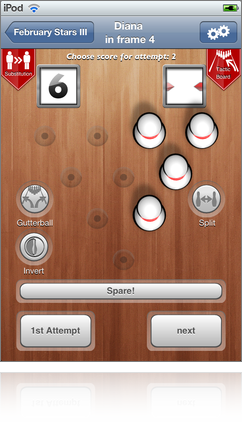
Pin Tracking
Each pin can be toggled on and off to represent the attempt result. For the second attempt only those pins are available that were missed by the first ball. As in the normal attempt registering you can set a split or a gutterball. They are marked in the game overview and respected as values in the statistics. Pin setups are also mailed with game statistics (therefore your email client needs to accept html-emails).
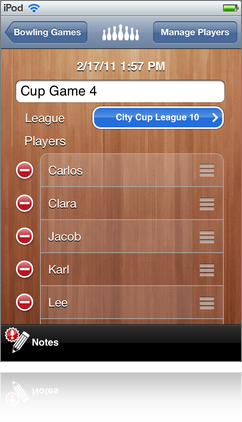
Game Setup
Choosing a appropriate name for the bowling event for an easier identification. The date isn't editable. Players can be added via the Manage Players button. The players list shows those players which are used to create a new round. Changing the list has no effect to already played or running rounds. Manipulation options for the list are deletion of players and changing the order. With the note button you get a text view that allows you to add general notes for this bowling event.
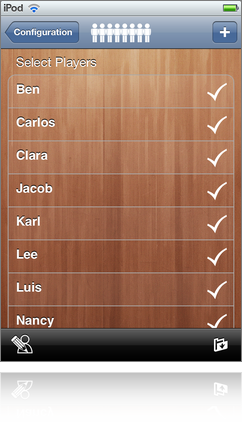
Player Selection
Players are added to the game by selecting them from the list of existing players. Adding a new created player occurs in the list and is selected immediately for the game. The number of currently selected players is reflected in the title bar by the amount of player icons. Useful if the list of existing players is larger than the screen. Changing the players name is available via the left icon in the toolbar. Players in this list can be deleted by using the swipe gesture on the appropriate entry. If there are still games connected to a player, the player can not be deleted, but you can hide it from the list. Hided players can be made visible by touching the unhide button on the right in the toolbar (only available if hidden players exist)
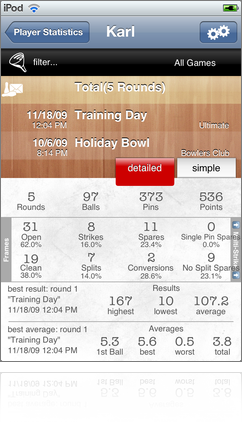
Player Statistics
The statistics view for each player shows a summary of all saved games. Since the app allows just storing the simple result for a played round, those games are handled in a separated view (simple/detailed). Choose a filter to limit the statistic for a certain category/league of your games. Min/Max values for result and average are displayed. Displayed data depending on the selected game event entry in list. Results of still running rounds are ignored for statistic by default, but this can be changed via the preference button in the top navigation bar. Tap the mail symbol next to the selected entry to insert the statistic into a mail.
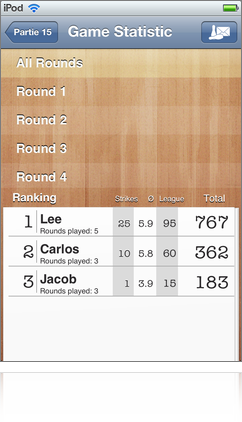
Game Statistic
Browse the result of a game. Choose a round or all rounds to see the ranking for the selection. Result, average and Strikes are displayed in the ranking list.
Pressing the mail button includes the result of all rounds, all the notes made and a cumulated overview into a new email. So all players can have a closer look on their results later.
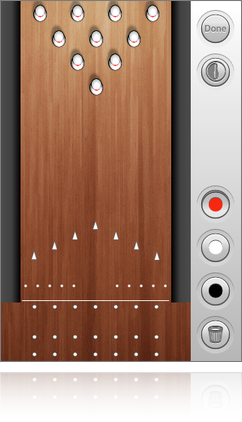
Tactic Board
This drawing board may help coaches to explain technical and tactical details. You can toggle the pin setup (pin by pin) and draw strokes with different colors to give your advices an visual expression.
Additional Application Features
- iPhone, iPod touch, iPad supported
- languages: english, german
- portrait and landscape mode supported
- universal app (iPad specific ui)
